EverWeb has had a mapping feature ever since the first version of the product debuted back in 2013 with the Google Maps widget. Now, in the latest version of EverWeb – 4.2, you can add more features and functionality to Google Maps without needing to use the Google Maps widget at all!
Introducing the new Shape Options Map Fill Feature
The Map Fill feature introduced in EverWeb 4.2 allows you to embed interactive maps into your website with greater flexibility than the traditional Google Maps widget. It’s particularly useful for adding maps as backgrounds in various widgets, such as the Responsive Row widget, thereby enhancing the visual appeal and functionality of your site.
Accessing Map Fill
To use Map Fill in your project file, select an object which you want to use as a map e.g. a TextBox, or a widget such as a Responsive Row widget. With the object selected, go to the Shape Options tab in the Inspector Window. Click in the dropdown menu in the Fill section, which by default is set to ‘None’ and choose the Map Fill option. You will now see all of the available Map Fill options displayed.
Map Fill Options and Features
EverWeb’s Map Fill feature provides three different mapping levels:
- Simple Map (Deprecated): Offers basic map functionality similar to those provided by EverWeb’s Google Maps widget.
- Basic Map (Free): Includes expanded features such as Roadmap or Satellite view, zoom capabilities, terrain display, and label display.
- Advanced Map: In addition to all features available in the Basic Map, the Advanced Map option provides enhanced functionality like controls display, the ability to ignore mouse gestures, always show label on marker, and the ability to add custom labels.
Setting Up Your Google Maps API Key
To utilize the Basic and Advanced Map options, you will first need a Google Maps API Key. Here’s a step-by-step guide to generating and integrating this key:
- Generating a Google Maps API Key: When you select the Basic or Advanced Map option in EverWeb, a dialog box will prompt you to ‘Get Google Maps API Key’.Clicking this option will redirect you to the Google Cloud Platform, where you can generate your API key.
- Create, or Log-In, To Your Google Account: First create a Google Account if you don’t have one already. Once you have created and logged in to your Google Account, add Google Cloud Platform to it.
- If you already have an Google Account, simply log in and add Google Cloud Platform to your account if you have not added it already.
- Provide Billing Details: Billing details might be required. For Basic (Free) usage in EverWeb, there will be no charge, but for Advanced Map features, Google may charge you.
- Create a Project: Set up a Google Cloud Platform Project if you haven’t done so already.
- Enable APIs and SDKs: Ensure that the necessary Google Maps Platform APIs and SDKs are enabled for your project.
- Integrating the API Key: Once you have the API key, copy it to the clipboard. Paste the key into the ‘Google Maps API Key’ field in the Map Fill section of EverWeb.
- You have now finished setting up the Google Maps API Key and can use the Map Fill features associated with the level of service that you signed up for.
Benefits of Using Map Fill
Using EverWeb’s new Map Fill feature has the following advantages*:
- Customization: Tailor the map’s appearance and functionality to fit your website’s design and user experience.
- Interactivity: Provide an interactive map experience with zoom and terrain options.
- Advanced Controls: Utilize advanced map controls and labeling to enhance the user interface.
- Flexibility: Use maps as background elements in different widgets, creating dynamic and visually appealing layouts.
* Note that some of the benefits above may be only applicable to certain mapping levels only.
Conclusion
EverWeb’s Map Fill feature is a powerful tool for anyone looking to integrate interactive maps into their website. Whether you opt for the Basic or Advanced Map options, you can create engaging and informative map displays that enhance your site’s usability and aesthetics. By following the steps to generate and integrate a Google Maps API key, you can unlock a wealth of mapping features that are easy to implement and highly customizable.
Embrace the power of EverWeb’s Map Fill feature and elevate your website’s functionality and design. Happy mapping!





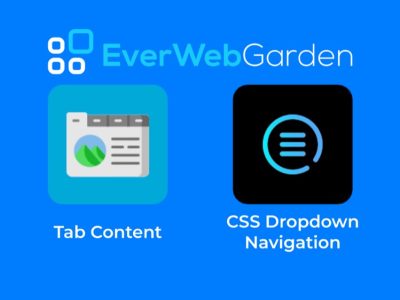
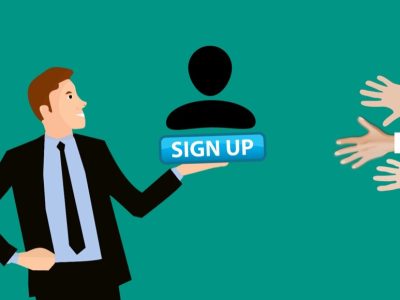
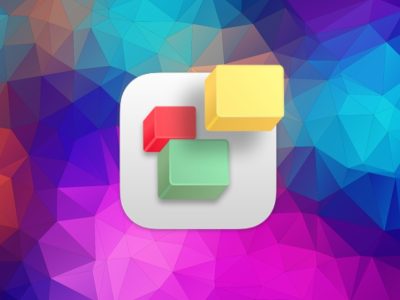


Comments